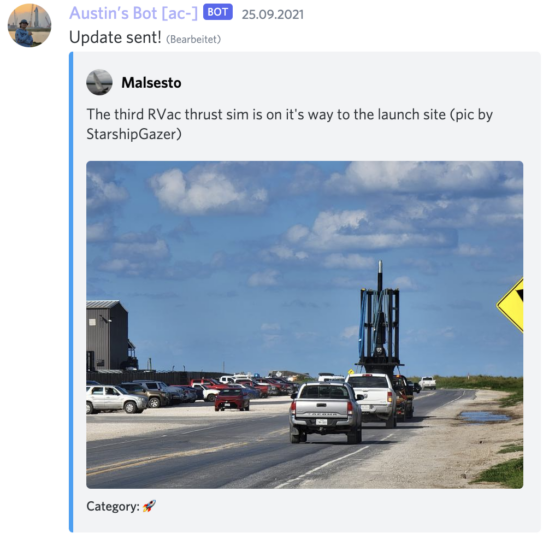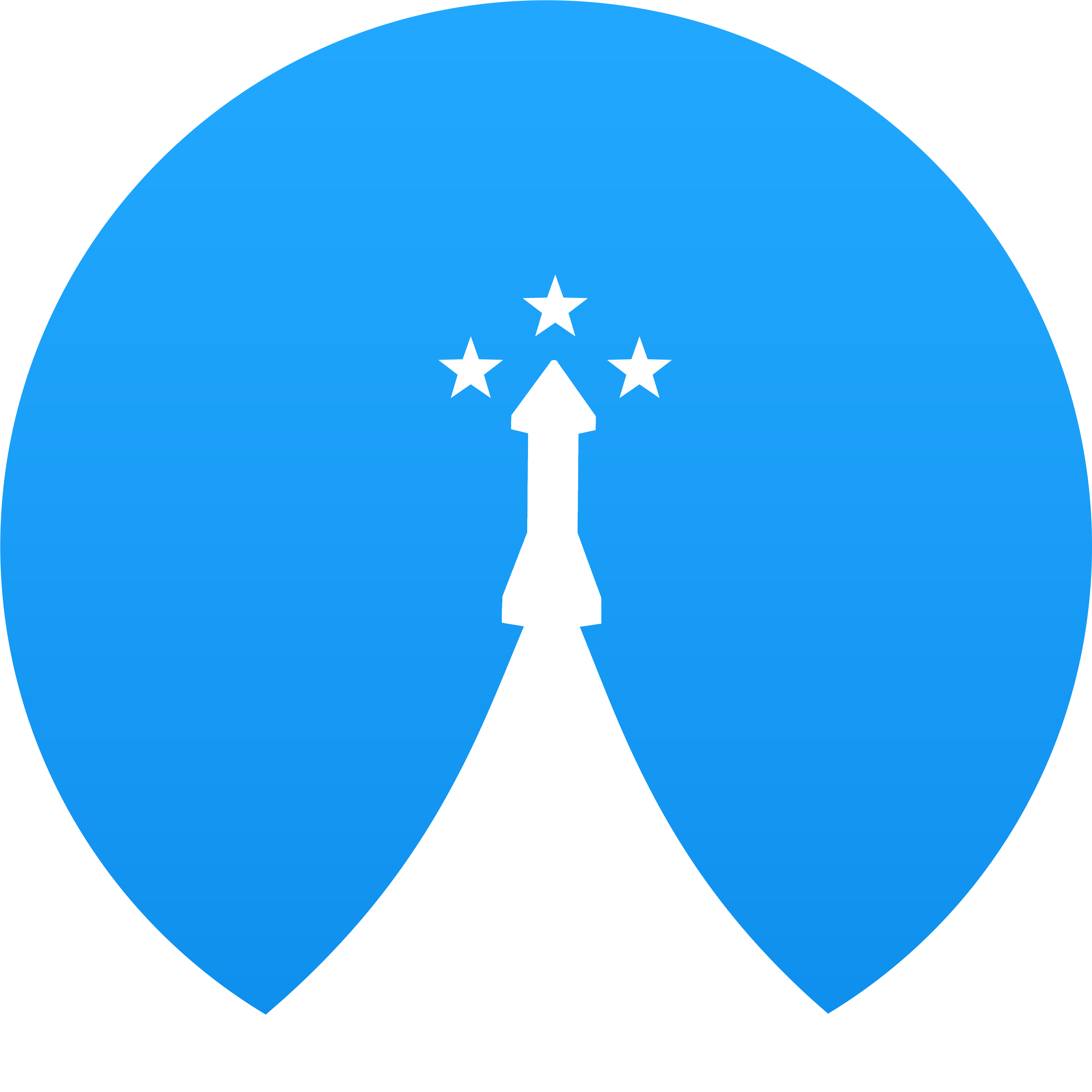How to update the site
Editors guide
2 types of updates
Bot command:
ac-update
Use the command like that:
- Type ac-update
- Now write your update
- If you have media in form of a link include that, otherwise upload the image directly to Discord
- Send your update. The bot will answer with a message and 2 reactions. Use one of those reactions to choose the category of your update.
- If the process was sucessfull, the bot will respond with the message "Update sent".